RSS has been around for a while. For the uninitiated, RSS stands for Real Simple Syndication. It is a simple (oddly enough) and automated way for you to keep up with some of your most frequented sites.
I resisted using a reader for a long time. Part of this was because I enjoyed going to the various blogs I liked to read, or news sites, or fun sites, and browse through them. After a while, however, selecting "open all in tabs" when you have 30 bookmarks under one subject heading not only takes forever to load, but it can become cumbersome to go through each site, only to find that there is nothing new in half of them since the last time you looked.
The beauty of RSS is that once you subscribe to a page, the data comes to you. Whenever there's a new blog post, a new news story, or whatever it is your favorite site is pushing through, you know about it because it appears in your feed. No need to continually check web sites over and over.
I first gave RSS a try at home in our Thunderbird email client. More recently with the addition of RSS in Leopard's version of Mail, I tried it in there for a while. The cool thing about the mail client is that you can be offline and read the feeds because they are stored locally for a period of time.
I didn't explore using Mail for my reader for very long, because I lost my settings when my HD crashed and I just never brought it back. You can see below some of the feeds I had. The thing I never explored in Mail's reader is how if at all these feeds can be organized. I never got far enough to see if you can create folders to put these various feeds in.
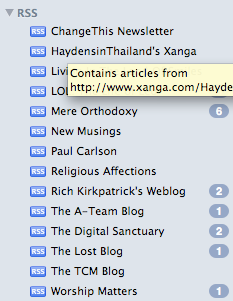
In steps Google.
Google reader has become my RSS reader of choice. Not only does it allow for organization of feeds into user-specified subjects, it lets me share my favorites (in fact, if you haven't noticed, I've installed a widget on the top right column of this page that shows my recently shared RSS items), email the articles directly from the reader, and customize its interface through Firefox extensions such as Better Reader. By the way, you can subscribe to my shared items by following this link.
So, for all of you wondering how to set up and subscribe to your very own reader, let me show you! I recently set up my wife's Gmail account and took screen shots along the way.
How to set up Google Reader
First, you'll need to go to the Google home page. Once there click the "sign in" tab in the upper right.
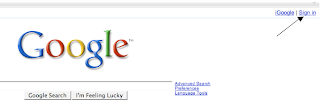
If you don't have a Gmail address or a Google account already in place, you can create one here, otherwise, enter your Gmail address and password.
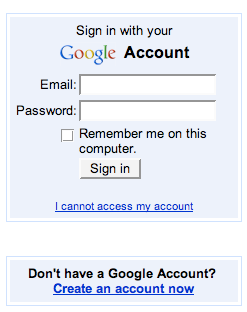
Once logged in, click on the "more" tab.
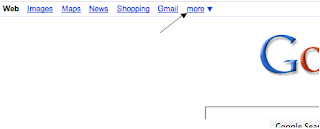
Click on "Reader" at the bottom of the list.
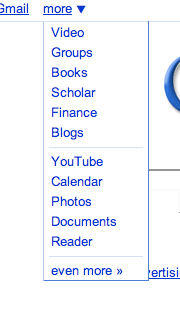
You'll need to set up your reader account by verifying your Google account info again.
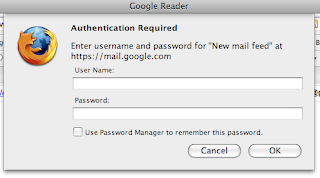
At this point you can add some suggested subscriptions. These are sites that Google has thrown together by category that are of general interest. Add what you'd like.
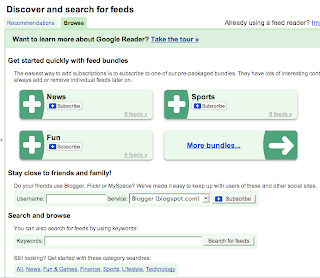
Next, go to your favorite news site, blog, etc, and look either for text on the page that says "subscribe using RSS" or push this little button if your browser supports it in the right hand side of the location window.

If you are given a list of options from which program you would like to use to assign this feed, be sure to select Google Reader.
Click "Add to Google Reader"
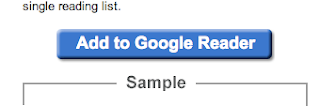
Once added, you can decide if you'd like to keep it as is, unsubscribe or organize your feed into a folder you specify. If the folder you'd like isn't there, select "New Folder..."
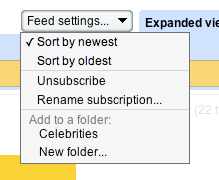
Finally, label the folder name you'd like and your feed will live there.
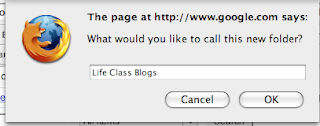
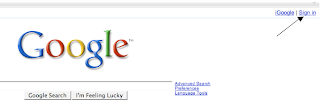
If you don't have a Gmail address or a Google account already in place, you can create one here, otherwise, enter your Gmail address and password.
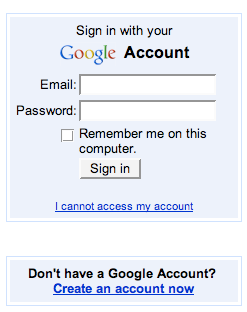
Once logged in, click on the "more" tab.
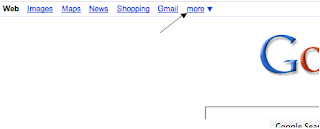
Click on "Reader" at the bottom of the list.
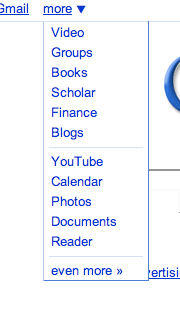
You'll need to set up your reader account by verifying your Google account info again.
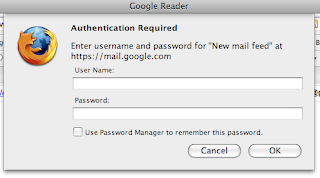
At this point you can add some suggested subscriptions. These are sites that Google has thrown together by category that are of general interest. Add what you'd like.
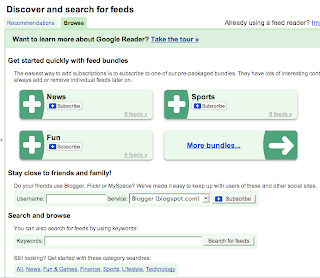
Next, go to your favorite news site, blog, etc, and look either for text on the page that says "subscribe using RSS" or push this little button if your browser supports it in the right hand side of the location window.

If you are given a list of options from which program you would like to use to assign this feed, be sure to select Google Reader.
Click "Add to Google Reader"
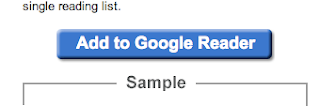
Once added, you can decide if you'd like to keep it as is, unsubscribe or organize your feed into a folder you specify. If the folder you'd like isn't there, select "New Folder..."
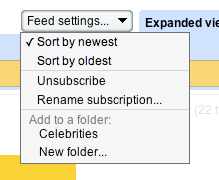
Finally, label the folder name you'd like and your feed will live there.
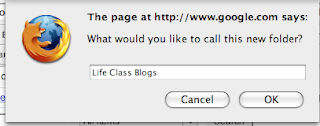
Now whenever someone updates their blog, you'll know if it because it will appear in this folder.
There are many more options and tricks with Google reader, many of which are shown to you from the main Reader page. I think it's a snazzy reader.
If you set up an account and begin sharing your favorite posts, send me your subscription url so I can add that to my reader!
![]()
